For intelligent monitoring of services running in Amazon cloud, you can integrate Dynatrace with Amazon Web Services (AWS). AWS integration helps you stay on top of the dynamics of your data center in the cloud.
Objectives of this Lab
🔷 Review how Dynatrace integrates with AWS CloudWatch
🔷 Review how Metric events for alerts
In addition to monitoring your AWS workloads using OneAgent, Dynatrace provides integration with AWS CloudWatch which adds infrastructure monitoring to gain insight even into serverless application scenarios.
👍 How this helps
Dynatrace brings value by enriching the data from AWS CloudWatch extending observability into the platform with additional metrics for cloud infrastructure, load balancers, API Management Services, and more.
These metrics are managed by Dynatrace's AI engine automatically and this extended observability improves operations, reduces MTTR and increases innovation.
Here is an example from another environment.
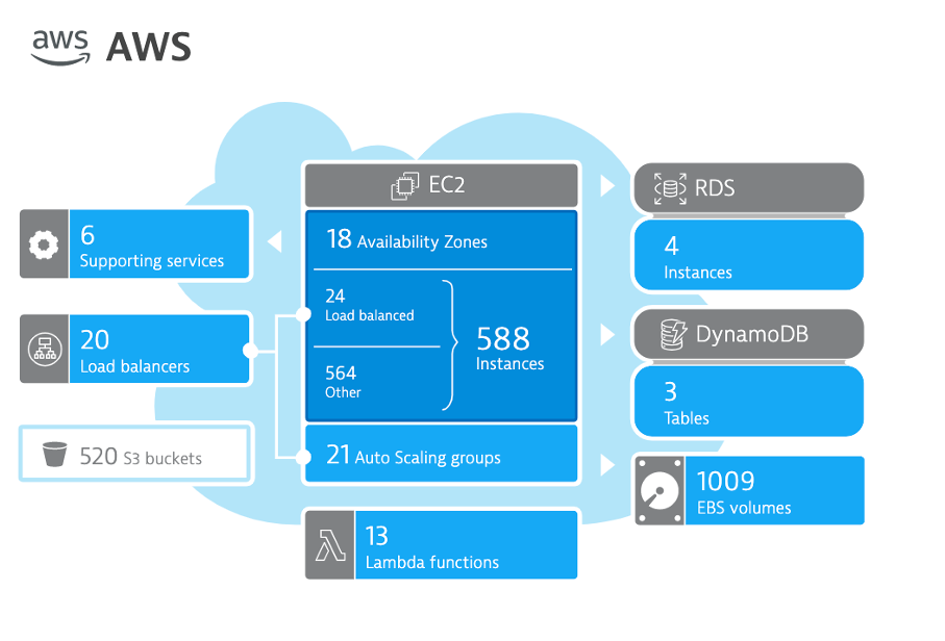
Hosts regional page
Notice the following details:
- A summary of type and status is shown
- A running average for virtual machines
- A table of host with AWS monitor metrics summarized. Notice that both hosts with and without an OneAgent are both shown
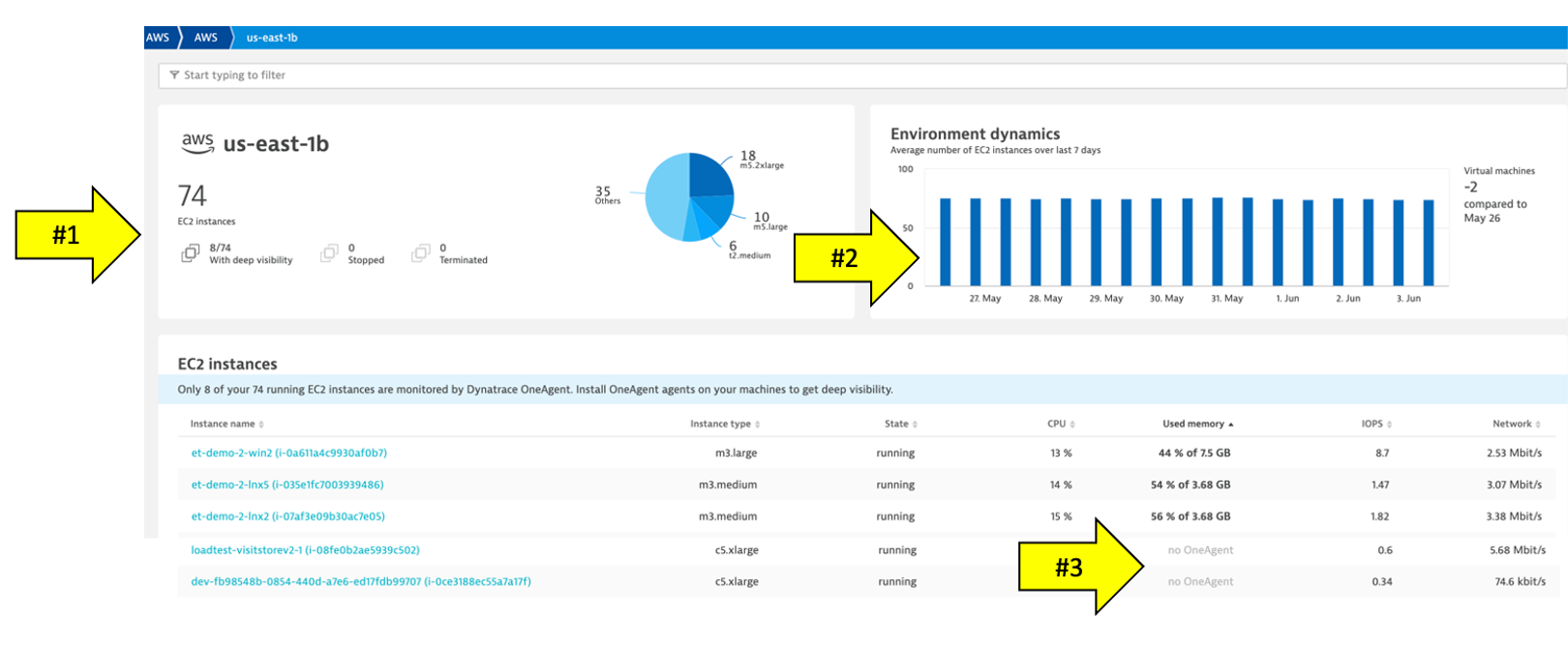
EC2 example
Here is an example of a host with no OneAgent.
Notice the following details:
- Expand the properties to see more details
- All the AWS CloudWatch metrics are viewable as time-series data
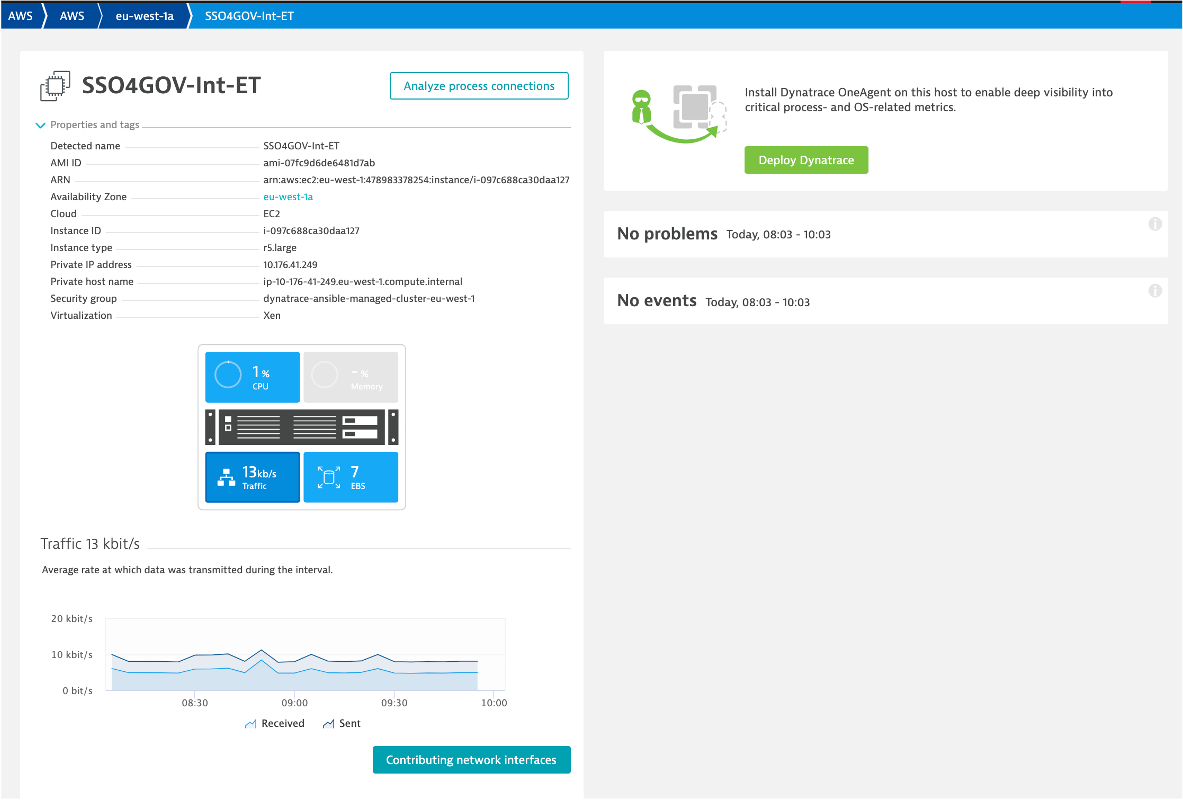
Lambda example
Here is a list of the Lambda functions. Notice tags and time-series data.

Preset dashboards
As AWS services are enabled, Dynatrace will enable preset dashboards automatically. These can be cloned and customized or hidden as required. Here is one example:
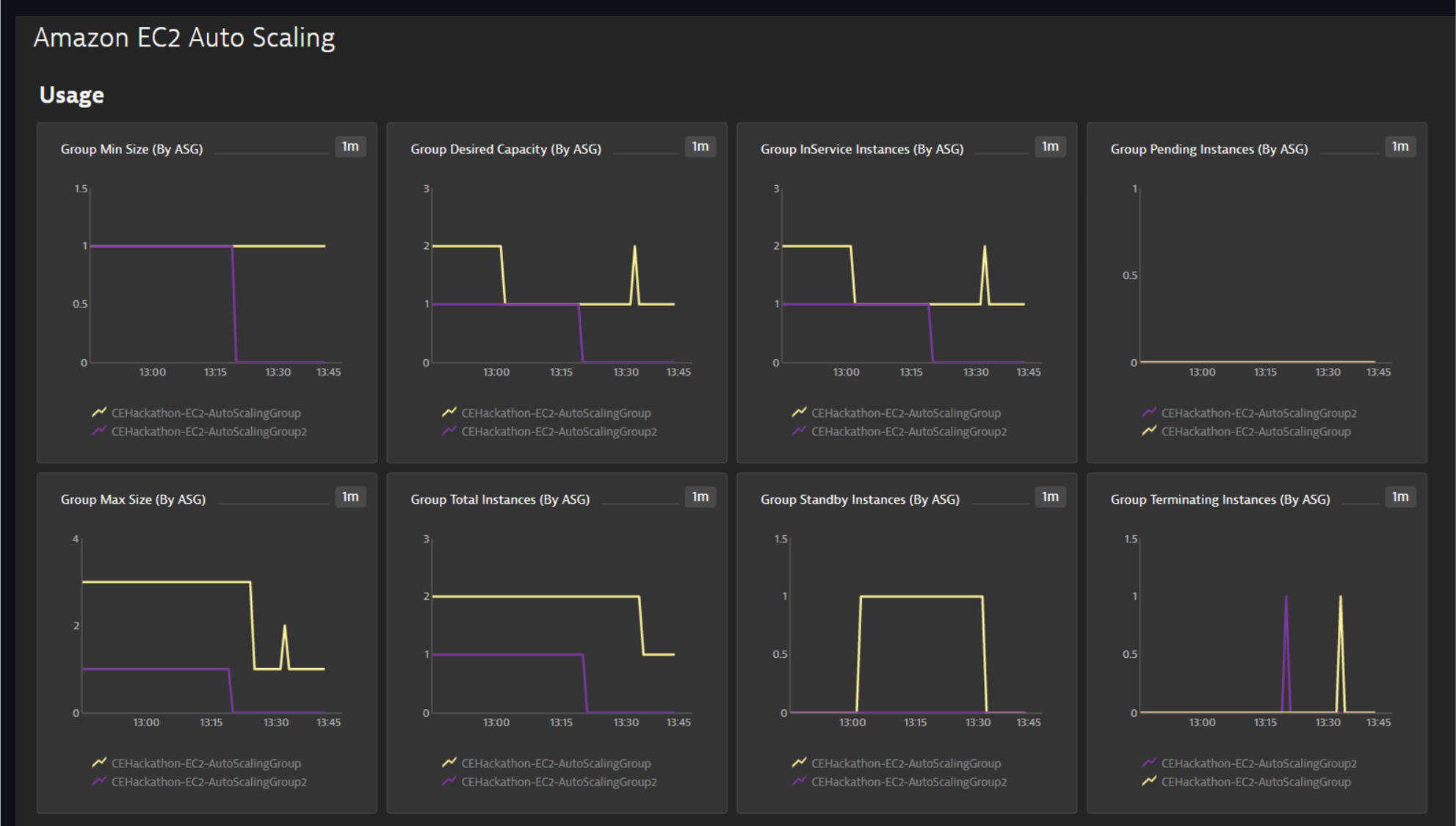
To see more dashboards, navigate to this repository:
There are several ways one can configure the Dynatrace AWS monitor, but for this workshop we will use a quick solution using AWS role based access by creating and executiung a Cloud Formation Template by following these basic steps:
- Download the Dynatrace_Monitoring_Role file from the github repository
- Create AWS Role for monitoring
- Create Dynatrace AWS connection with role based acces
Step 1 of 3: Download the Dynatrace_Monitoring_Role file from the below github repo
https://github.com/dt-alliances-workshops/aws-modernization-dt-orders-setup/blob/main/provision-scripts/cloud-formation/dynatrace-role-access.yaml
- Copy the contents of the script by clicking on the copy button
- Paste the contents in a fresh notepad and save it as
dynatrace-role-access.yamlin your desktop
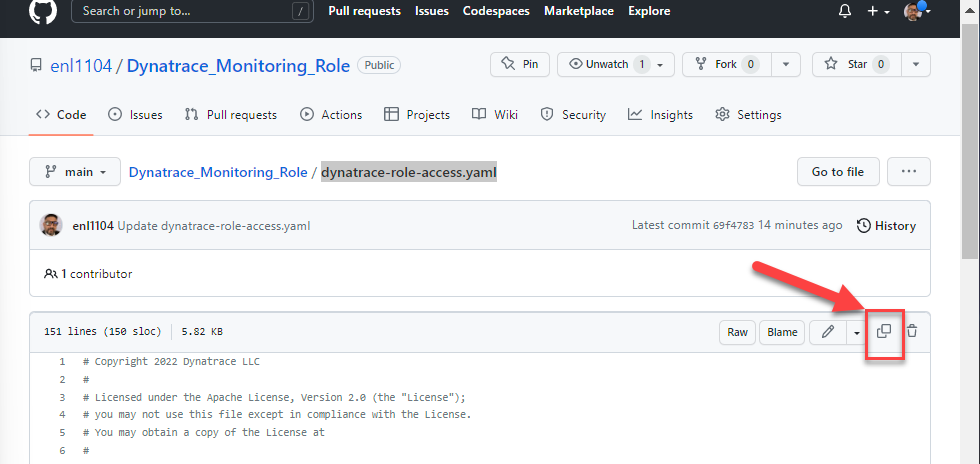
Step 2 of 3: Create AWS Role for monitoring
The AWS monitoring role defines the minimum scope of permissions you need to give to Dynatrace to monitor the services running in your AWS account. Create it once and use anytime when enabling Dynatrace access to your AWS account.
1 . From your amazon console home type cloudformation and select Stacks.

2 . Select the Create stack dropdown and click on With new resources (standard).

3 . On the Create stack page, select radio buttons for Template is ready and Upload a template file.
4 . Next, Click the Choose file button and select the dynatrace-role-access.yaml file you saved in the earler step.
5 . Click on Next.

6 . On the Specify stack details enter the stack name as DT-monitoring-role and in the Parameters section paste the ExternalID you copied earlier from the Cloud and Virtualizatoin -> AWS integration page in the Dynatrace platform and click next.

7 . On the Configure stack options click Next.
8 . On the Review DT-monitoring-role notice the parameters fileed out with your info including the ExternalID. Finally, aknowledge and Submit.

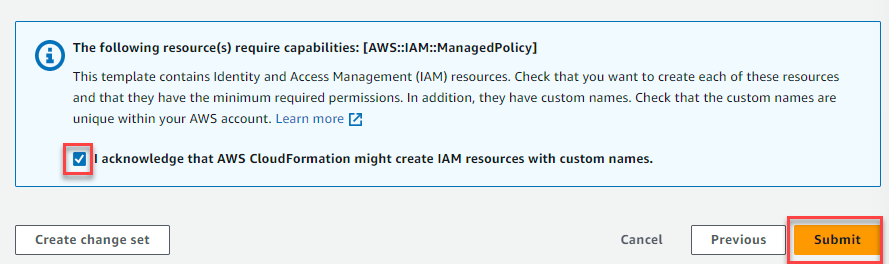
9 . On the Stacks page you will see the Create_Complete message in the status.
Step 3 of 3: Create Dynatrace AWS connection with role based acces
Dynatrace can use role based access to make secure REST or Query protocol requests to the AWS service API. You'll now need to return to the Dynatrace portal to finalize your integration and make the connection that it can use to get metrics from Amazon Web Services.
- From the Cloud and Virtualizatoin -> AWS integration page on the Dynatrace portal add the following bits of information:
- Connection Name:
Dynatrace Integration - IAM Role:
Dynatrace_monitoring_role - Your AWS account ID: found on the AWS console top right hand dropdown.
- Click
Connect
- Connection Name:

- Once the connection is successfully
verifiedand saved, your AWS account will be listed in theCloud and virtualizationsettings page. If successful, your should see the configuration now on theAWS connectionspage:
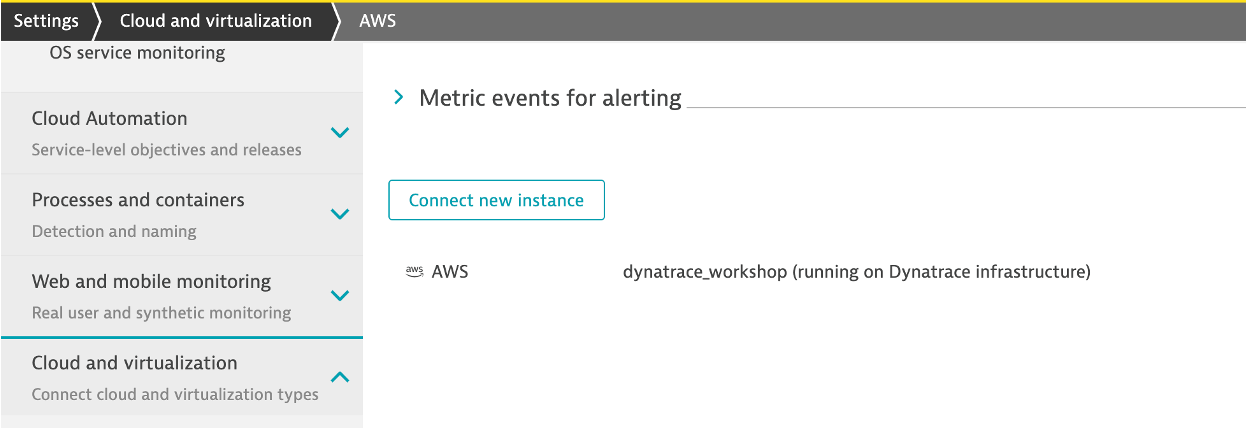
On the far left Dynatrace menu, navigate to the Infrastructure -> AWS menu.
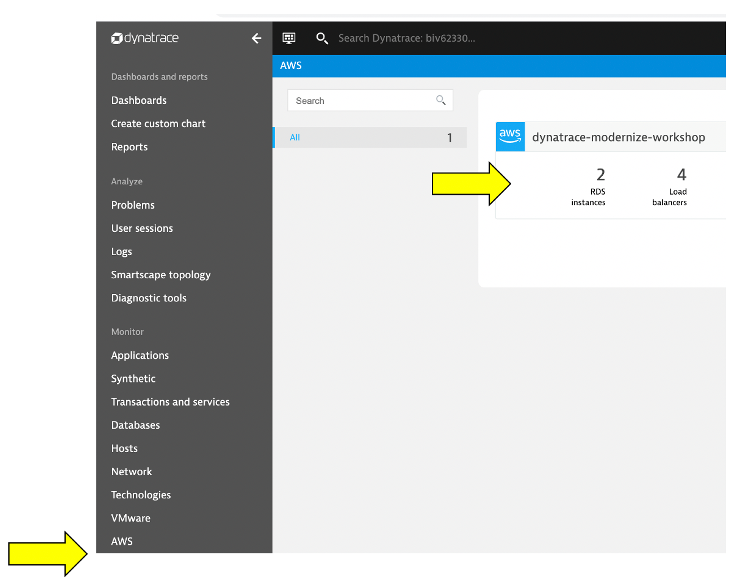
You may see no data initially as seen here. This is because Dynatrace makes Amazon API requests every 5 minutes, so it might take a few minutes for data to show until we are done with application setup on AWS.
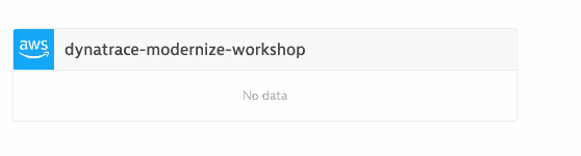
Once data is coming in, the dashboard pages will look similar to what is shown below.
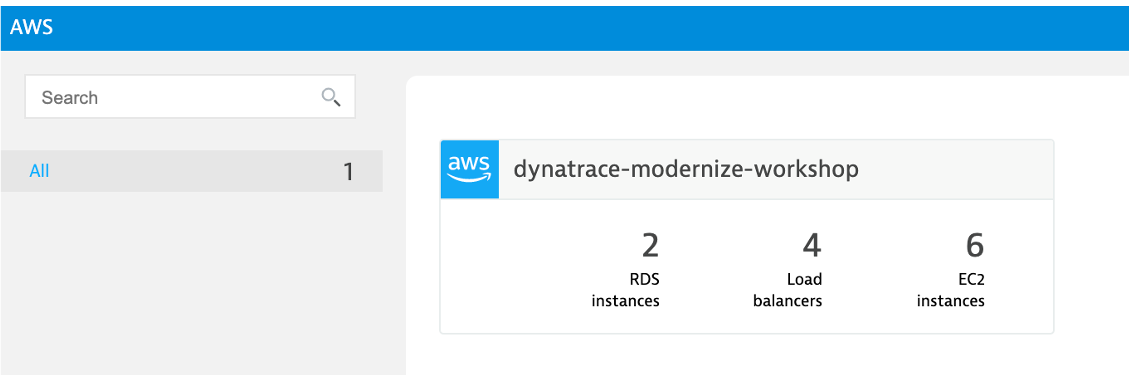
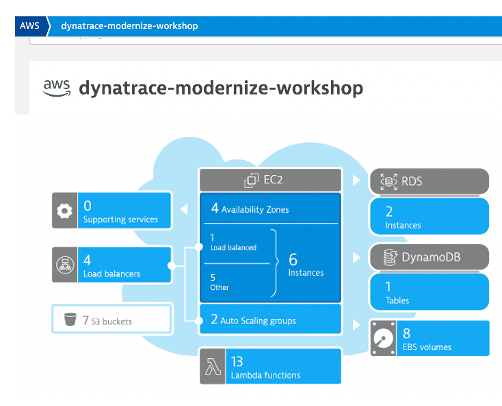
Review collected metrics
Once data starts to be collected, click in the blue availability zone section located under the grey header labeled EC2 and you should see the list of availability zones below. Click on us-west-2c and the EC2 instances will be listed.

Click on an EC2 instance, and you will see how this host still is represented in the same Host view that we saw earlier with the host running the OneAgent. The basic CPU and memory metrics from CloudWatch are graphed for you. What is GREAT, is that this host is being monitored automatically by the Dynatrace AI engine and can raise a problem when there are anomalies.
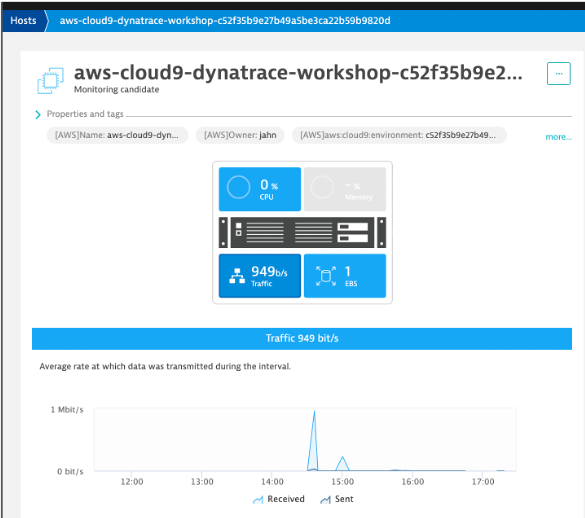
👍 How this helps
The AWS monitor is a central way to get a picture and metrics for the AWS resources running against your accounts as you migrate.
Read more about how to scale your enterprise cloud environment with enhanced AI-powered observability of all AWS services in this Dynatrace blog
💥 TECHNICAL NOTE
See the Dynatrace Docs for more details on the setup options.
Dynatrace Davis automatically analyzes abnormal situations within your IT infrastructure and attempts to identify any relevant impact and root cause. Davis relies on a wide spectrum of information sources, such as a transactional view of your services and applications, as well as all on events raised on individual nodes within your Smartscape topology.
There are two main sources for single events in Dynatrace:
- Metric-based events (events that are triggered by a series of measurements)
- Events that are independent of any metric (for example, process crashes, deployment changes, and VM motion events)
Custom metric events are configured in the global settings of your environment and are visible to all Dynatrace users in your environment.
1. Setup Custom metric alerting for AWS
1 . To add custom alerts, navigate to Settings --> Anomaly Detection --> Metric events menu.
2 . Click the Add metric events button.
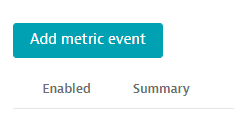
3 . Fill in the below information on the Add metric event template
- Summary:
CPU % percentage - Type:
Metric keyfrom dropdown - Metric key
EC2 CPU usage %from dropdown - Agregation
Averagefrom dropdown - Management zone
dt-orders-monolith - under entities click on
>to seeDimension key of entity typeand selectEC2 instancefrom dropdown
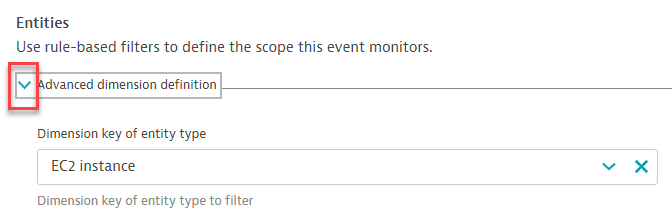
- Dymension filter click on
Add dimension filterand select as shown below.
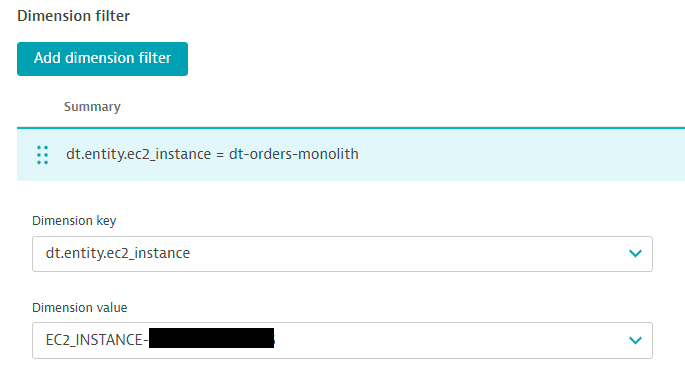
- under Monitoring strategy section select as shown.
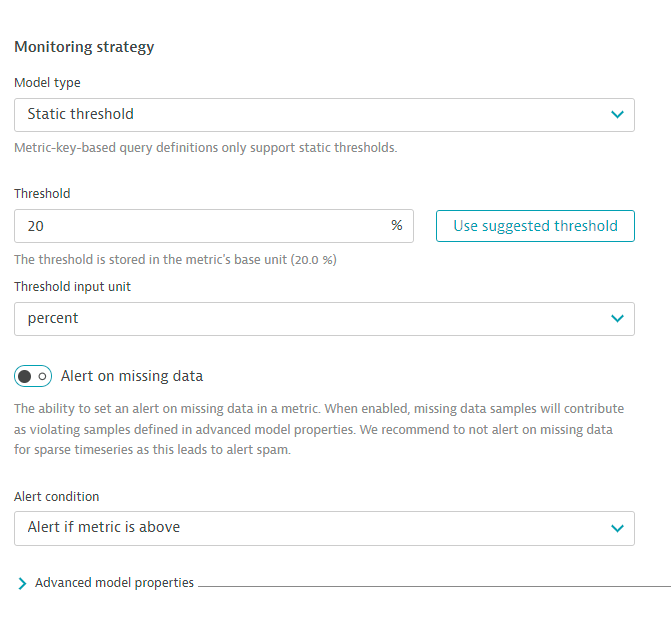
- select the
>next toAdvanced model propertiesand input as shown.
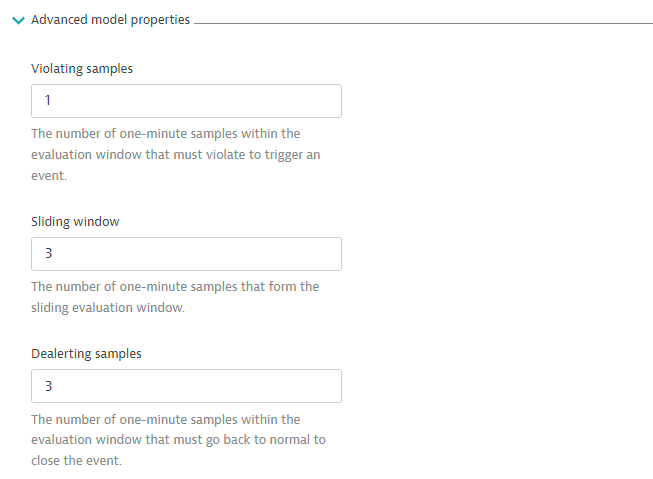
- In the
Event templatesection add:- Title:
CPU CUSTOM ALERT - Event type from dropdown:
Custom alert - Dimension key of entity for events select
EC2 instancefrom dropdown
- Title:

- click on
Save Changes
4 . Add another rule, with everything the same, except for the Event Description to have the title as CPU Resource Alert and Event type = RESOURCE as shown below.
- toggle the
Alert on missing datatooff
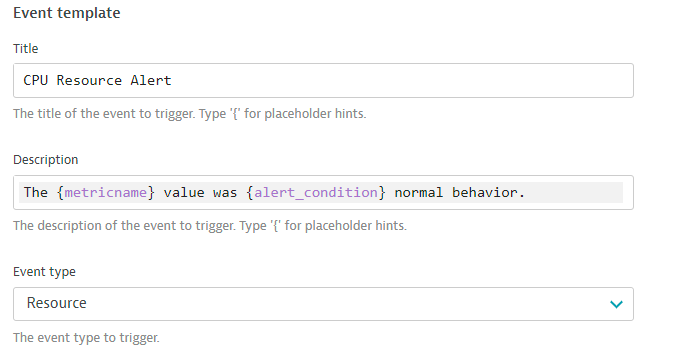
5 . Save your changes and the list should look as shown below.
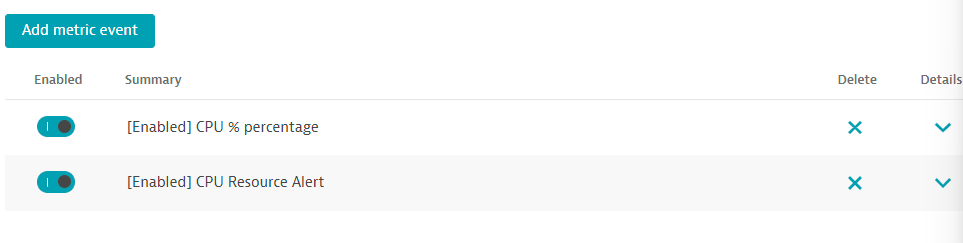
1. SSH to monolith host
To connect to the host, simply use EC2 Instance Connect. To this, navigate to the EC2 instances page in the AWS console.
From the list, pick the dt-orders-monolith and then the connect button.

Then on the next page, choose the EC2 Instance Connect option and then the connect button.
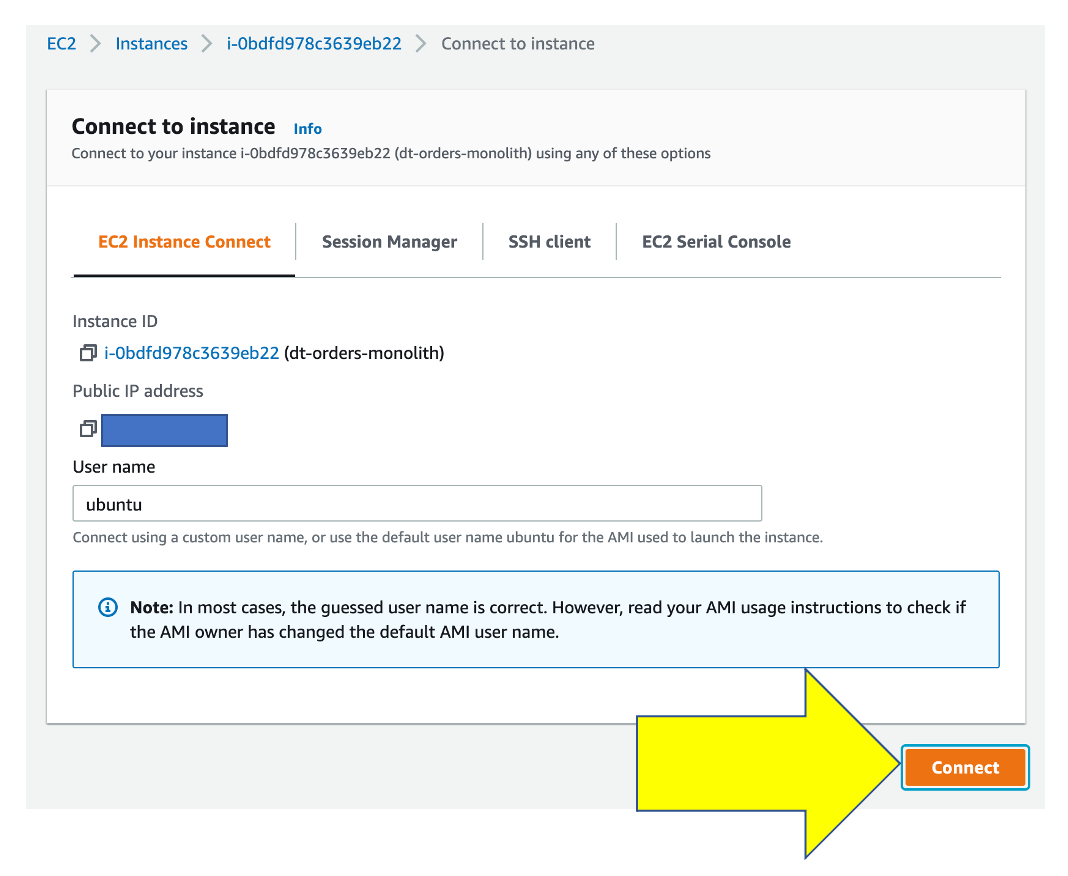
Once you connected, you will see the terminal prompt like the below.
Welcome to Ubuntu 20.04.2 LTS (GNU/Linux 5.4.0-1045-aws x86_64)
...
...
To run a command as administrator (user "root"), use "sudo <command>".
See "man sudo_root" for details.
ubuntu@ip-10-0-0-118:~$
2. Trigger a CPU problem
Using a unix utility yes, we can generate CPU stress just by running the yes command a few times.
In the terminal, copy all these lines and run them:
yes > /dev/null &
yes > /dev/null &
yes > /dev/null &
To verify, run this command:
ps -ef | grep yes
The output should look like this:
ubuntu 5802 5438 99 20:48 pts/0 00:00:05 yes
ubuntu 5805 5438 89 20:48 pts/0 00:00:04 yes
ubuntu 5806 5438 97 20:48 pts/0 00:00:03 yes
ubuntu 5818 5438 0 20:48 pts/0 00:00:00 grep --color=auto yes
3 . Back in Dynatrace within the host view, the CPU should now be high as shown below
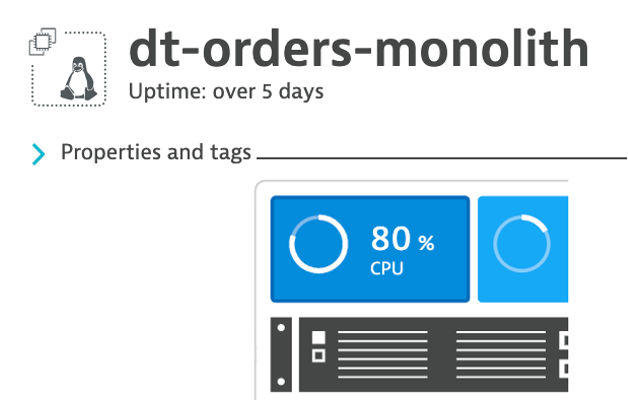
4 . It may take a minute or so, but you will get two problem cards as shown below. #1 is the alert from the severity = RESOURCE where Davis was invoked, and #2 is the alert from severity = CUSTOM ALERT.
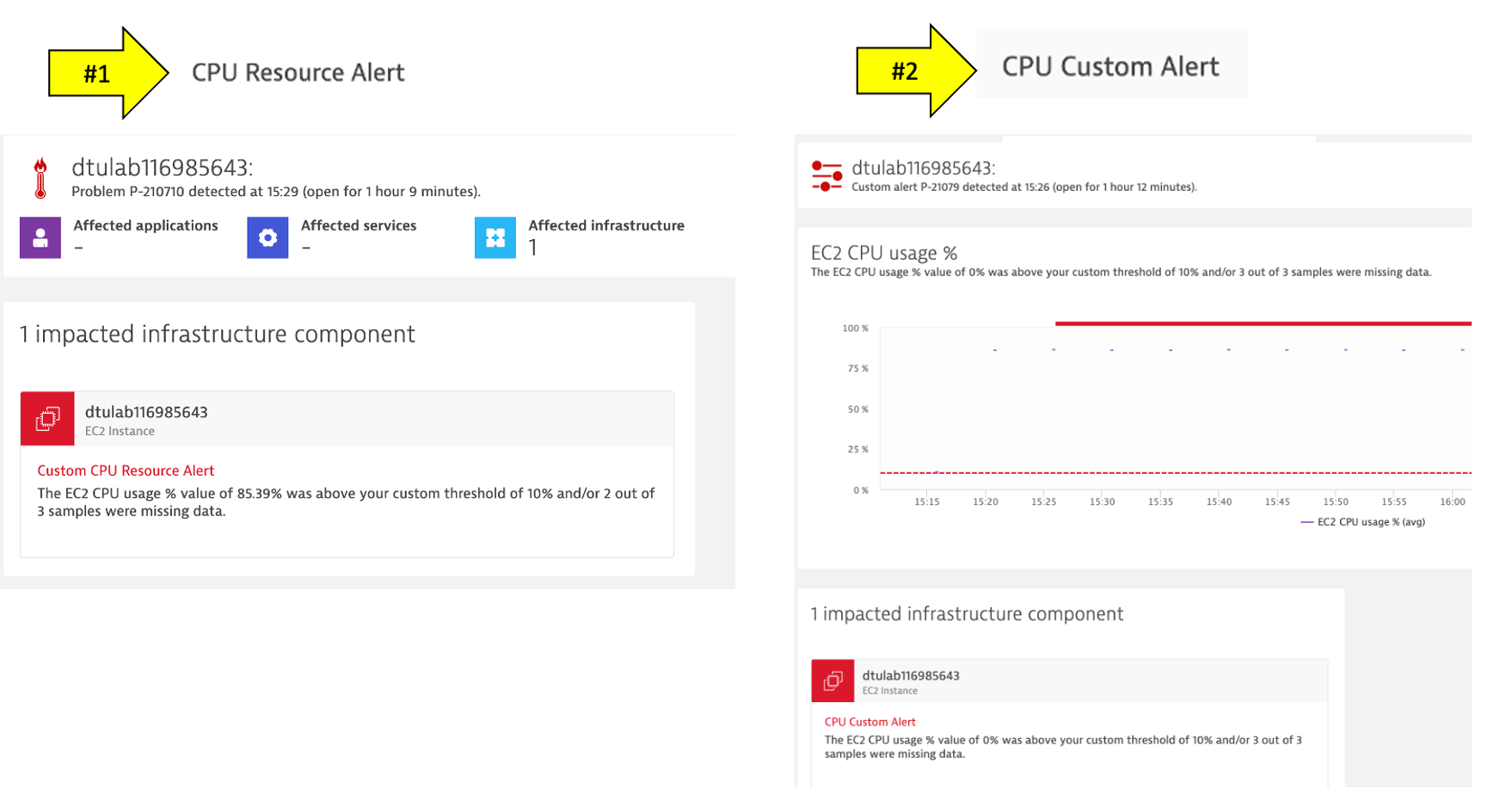
3. Review Problem Notifications
1 . Navigate to Settings --> Integrations --> Problem Notifications
2 . Read the overview and then click the Add Notification button
3 . Click various Notification types from the drop down to review the configurations inputs.
4 . For the Custom integration type, review the option to customize the payload.
5 . Notice how you can choose the Alert profile, but you only have default
4. Review Alerting Profiles
1 . Navigate to Settings --> Alerting --> Alerting profiles
2 . Read the overview and then expand the default rule.
3 . Now add one, by clicking on the Add alerting profile button
4 . Review the options to choose severity rules and filters
5. Stop the CPU problem
To stop the problem, you need to kill the processes. To do this:
1 . Back in the CloudShell, run this command to get the process IDs ps -ef | grep yes
2 . For each process, copy the process ID and run kill
For example:
# If output is this...
ubuntu@ip-10-0-0-118:~$ ps -ef | grep yes
ubuntu 5802 5438 99 20:48 pts/0 00:00:05 yes
ubuntu 5805 5438 89 20:48 pts/0 00:00:04 yes
ubuntu 5806 5438 97 20:48 pts/0 00:00:03 yes
# Then run...
kill 5802
kill 5805
kill 5806
Or use the below command to kill all the PID's at once
kill $(ps -ef | grep yes | awk '{print $2}' | sed '$d')
3 . Verify they are gone by running this again ps -ef | grep yes
4 . Verify that CPU in Dynatrace goes to normal and the problems will eventually automatically close
6. Exit the SSH
Simply type exit to exit the VM and return the CloudShell.
💥 TECHNICAL NOTE
- Alert configuration is available through the Anomaly detection—metric events API. Using the API, you can list, update, create, and delete configurations.
In this section, you should have completed the following:
✅ Review how Dynatrace integrates with AWS CloudWatch
✅ Review how AWS CloudWatch metrics can be configured as Metric events for alerts
AWS Control Tower
The Dynatrace integrated solution for AWS Control Tower provides a way to establish Dynatrace monitoring for multi-account AWS environments. This solution automates the configuration process when AWS managed accounts are created. By ingesting metrics published to Amazon CloudWatch (Watch) for databases, networks, and compute services, Dynatrace provides a picture of your environment.
You can read more about this on this AWS Marketplace blogs